 |
|
Single Pass - Average Bitrate (ABR)
Encodes the video in a single pass aiming to maintain an average bitrate. The algorithm is quite clever but can not produce the stunning video results which a dual-pass algorithm can because the encoder has no idea what video conditions will present themselves in the future.
The algorithm is controlled by the Average Bitrate setting, which is in Kilobytes/Second. The bitrate can be entered in the 'Limit data rate to ... KBytes/sec' field in the 'Compression Settings' dialog from QuickTime. (Bitrate Calculator)
The Maximum and Minimum Quality is used for ABR encoding, but normally the default QPs (2..22) would be the correct setting.
ABR encoding will be suitable for most forms of streaming, but is not a pure Constant Bitrate algorithm.
Maximum Quality (Minimum Quantizer)
The minimum Quantization Parameter to use during encoding. The lower the number the higher the maximum quality. Lowering the Minimum Quantizer will make the encoder more conservative. Valid values are 1..31.
Minimum Quality (Maximum Quantizer)
The maximum Quantization Parameter to use during encoding. The higher the number the lower the minimum quality. If the Maximum Quantizer is too low, the encoder may overshoot the specified bitrate. Valid values are 2..31.
|
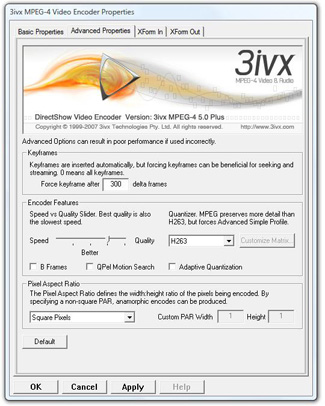 |
|
Advanced Options - Encoding Features
Advanced Options can result in poor performance or results if used incorrectly.
Force keyframe after ... delta frames
In normal operation the encoder will insert keyframes for scene changes or where a keyframe would result in a more efficient encode. But in order to promote random access it is sometimes necessary to insert keyframes more regularly. The codec will insert a keyframe if it has outputted this many non-keyframes in a row. By setting this value to 0 you can produce an all keyframe video, which could be useful for an editing format, similar to DV. Keyframes are also useful for streaming broadcasts, as a user can normally only begin watching a stream after receiving a keyframe, if the stream was 25fps, and keyframes were only inserted after 250 frames (worst case) then the user might have to wait 10 seconds before seeing the stream (worst case).
300 is the default value for normal video tasks, for streaming we recommend a keyframe every 5 seconds (fps times 5).
Speed VS Quality
Best Quality is also slowest speed. Best Quality delivers approximately 10% better quality than Better Quality mode and requires approximately 40% longer encode time. Best Quality is reccomended when time is available.
Quantizer
Different Quantizers can be used when compressing video. The default Quantizer is the H.263 Quantizer, and results in good compression with a mild smoothing of the image. The MPEG-4 alternative Quantizer produces videos which are normally slightly sharper, but can exhibit blocking artifacts at high QPs and will normally require more bitrate. MPEG Quantization is not part of the Simple Profile and thus will force the output of Advanced Simple Profile video.
Advanced Simple Profile video in an MP4 file can not be opened by a Simple Profile Decoder, like QuickTime 6.
Custom Quantizer (ASP) is similar to the MPEG Quantizer except that custom Inter and Intra quantization matrices can be specified using the 'Customize Matrix...' button.
Custom Matrices are an expert setting and beyond the scope of this documentation. More...
B Frames (ASP)
Enables auto-insertion of Bi-directionally predicted frames (B Frames). B Frames can improve comression efficiency but causes issues with decoders other than 3ivx.
QPel Motion Search (ASP)
Enables Quarter Pixel motion search, increases acuracy but causes issues with playback on decoders other than 3ivx and is significantly slower.
Adaptive Quantization
A feature which can dramatically improve the efficiency of the codec (resulting in smaller files which look better) by varying the quantization of the video on a block by block basis based on perceptual cues.
Adaptive Quantization works best with Constant Quality encoding to reduce the file size without dramatically reducing the quality. Adaptive Quantization also works well with Single Pass bitrate controlled encodes (CBR and ABR).
During a Dual Pass encode the Adaptive Quantization setting has no effect.
Pixel Aspect Ratio
Pixel Aspect Ratio is the ratio of a pixel's width to its height. The Pixel Aspect Ratio (PAR) setting allows the encoding of anamorphic videos. An anamorphic video is video where the pixels are not square.
The PAR List Box can be used to configure the PAR of the pixels encoded. Normal computer pixels are square pixels (1:1 PAR). DVDs and other video sources tend to use non-square pixels and will either need their pixels scaled to square pixels before encoding, or the pixels can be encoded, but have their PAR set.
The PAR menu lists Square Pixels, the 4 common Video PARs (as found in DV and DVD sources), as well as the SVCD PARs. There is also an extended option which can be used to specify virtually any PAR.
The 3ivx decoder only decodes non-square PARs correctly when playing an MP4 file, so the bitstream must be muxed into an MP4 File for the effect to be realized. Not all MPEG-4 decoders currently support PAR, thus they might produce the wrong aspect.
Cropping the pixel matrix will not affect the PAR. The default is Square Pixels.
More In-Depth information about PAR and why it is useful is available here.
PAR Width
Specifies the relative width of a pixel when using Custom PAR (1..255). The default is 1.
PAR Height
Specified the relative height of a pixel when using Custom PAR (1..255). The default is 1.
|