|
|
|
When should I use the Stream Shifter?
The Stream Shifter is useful when the Audio and Video are not properly synchronized. More specifically when there is a delay between the Audio and the Video. When the delay is not constant (e.g. the Audio catches up with the Video after a while) the Stream Shifter should not be used.
This process makes use of GraphEdit and the 'Stream Shifter by Trombettworks'. You can download both from the Download Section of the web-site.
GraphEdit works by designing a Compression Graph made up of filters. In this guide we will start from an AVI file with MPEG-4 Video and MP3 Audio. Other possible sources include MP4 or MOV files.
|
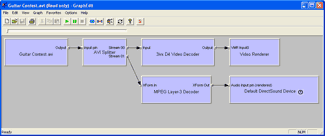
|
|
Step 1 - Open your source file
Drag your source file to the GraphEdit icon.
You should get a Graph similar to the one on the left. As you can see, an AVI file with MP3 Audio was used in this case. |
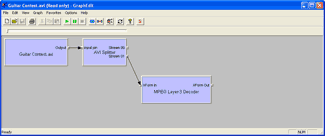
|
|
Step 2 - Delete unwanted filters
If you are using MPEG-4 Audio, you can delete everything after the '3ivx MPEG-4 Media Splitter'.
If you are not using MPEG-4 Audio, you have to keep the Audio Decoder to be able to convert it to the MPEG-4 format. All other filters after the Splitter can safely be deleted.
Only MPEG-4 Audio can adequately be synchronized using the 'Stream Shifter' and the '3ivx MPEG-4 Media Muxer'.
As you can see in the Graph on the left, the MP3 Decoder is still present. This allows you to convert the Audio to MPEG-4 Audio in the next steps.
|
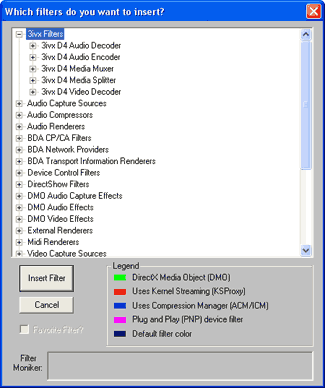
|
|
Step 3 - Insert filters
Go to the 'Graph' menu and choose 'Insert Filters'.
Select the '3ivx MPEG-4 Media Muxer' and click 'Insert Filter'. Repeat the same procedure for the 'Stream Shifter', the '3ivx MPEG-4 Audio Encoder' for converting the Audio to MPEG-4 AAC Audio and the 'File Writer' in the 'DirectShow Filters' section.
Set the 'File Writer' to write an MP4 file (e.g. c:\test.mp4). |
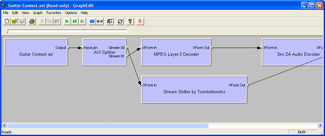
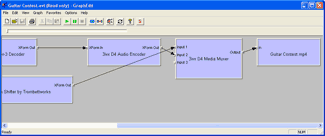
|
|
Step 4 - Connecting
Right click on the available output pin(s) from the Splitter and choose render pin.
Do the same thing for the Audio Decoder (if you are using one).
Your Graph should look like the one on the left. You can take a closer look at the images by clicking on them.
|
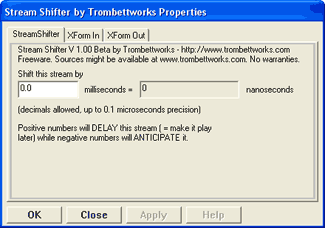
|
|
Step 5 - Configuring
Right click on the 'Stream Shifter' and choose 'Filter Properties ...' to configure it. You can shift the 'Video Track' by specifying the offset in milliseconds. Positive numbers will delay the stream while negative numbers will anticipate it.
If you are using the 3ivx MPEG-4 Audio Encoder, right click on the object and configure its properties.
Hit Play. After a while you will have an MP4 file, where, hopefully, the Audio and Video are synchronized.
|