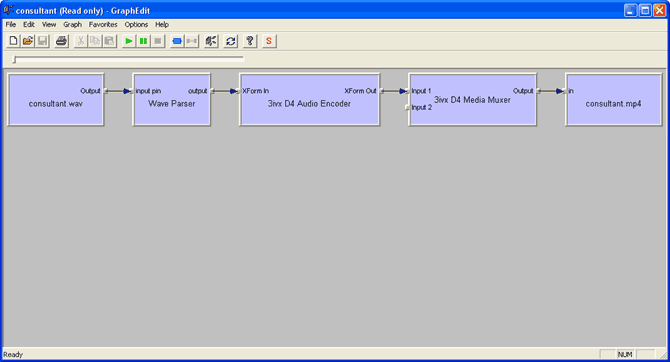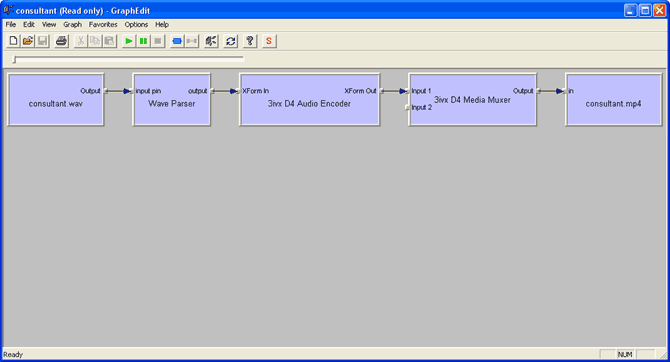|
|
|
This encoding process makes use of GraphEdit. You can download GraphEdit from the Download Section of the 3ivx.com web-site.
GraphEdit works by designing a Compression Graph made up of filters. In this guide we will start from an uncompressed WAV file. Other possible sources are AC3 Audio or Direct Line In. For AC3 (also known as Dolby Digital) you need a seperate AC3 Decoder.
|
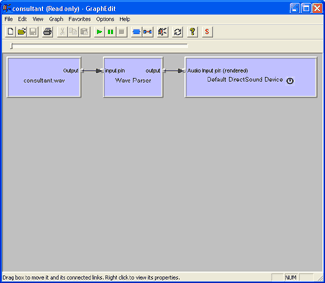
|
|
Step 1 - Open your source file
Drag your source file to the GraphEdit icon.
You should get a Graph similar to the ne on the left. As you can see, a WAV file was used as the source. |
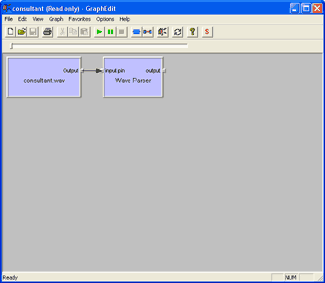
|
|
Step 2 - Delete unwanted filters
Delete the filters that are not going to be used.
If you are working with a WAV file, delete everything after the 'Wave Parser' until your Graph looks similar to the one on the left. |
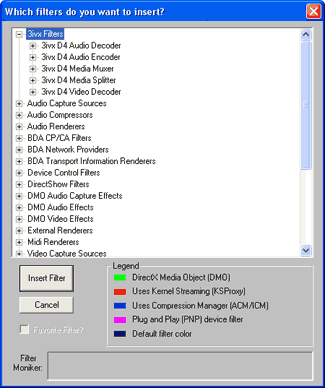
|
|
Step 3 - Insert filters
Go to the 'Graph' menu and choose 'Insert Filters'.
Select the '3ivx D4 Audio Encoder' and click 'Insert Filter'. Repeat the same procedure for the '3ivx D4 Media Muxer' and the 'File Writer' in the 'DirectShow Filters' section.
Set the 'File Writer' to write an MP4 file. (e.g. c:\test.mp4). |
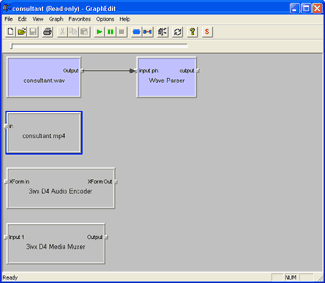
|
|
The Filter Graph should look similar to the Graph on the left.
Step 4 - Connecting
Right click on the output from the Wave Parser and choose render pin.
Your Graph should look like the one below.
Right click on the 3ivx D4 Audio Encoder and configure its properties.
Hit Play, and when it is done you will have an aac encoded MP4 file. |