|
|
|
This encoding process makes use of GraphEdit. You can download both from the Download Section of the web-site. Make sure that you installed the 3ivx Filter Suite as well.
GraphEdit works by designing a Compression Graph made up of filters.
Before starting make sure that you have a suitable source. You can use any source file you want, as long as it contains video and properly opens in GraphEdit. If this is not the case you might want to google for DirectShow filters that can decode your source footage.
An MPEG-2 video with AC3 Audio was used in this case. For demultiplexing and decoding the MPEG-2, the Moonlight Elecard MPEG-2 Decoder Filter were used and the AC3Filter for Decoding the AC3 Audio.
|
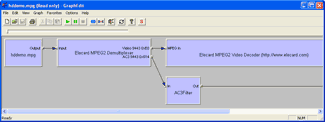
|
|
Step 1 - Open your source file
Drag your source file to the GraphEdit icon.
The picture on the left shows you how the MPEG-2 file is connecting to the MPEG-2 Decoder and AC3Filter.
You can delete all the filters after the Audio and Video Decoder.
|
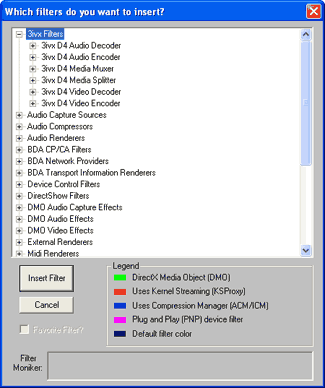
|
|
Step 2 - Insert filters
Go to the 'Graph' menu and choose 'Insert Filters'.
Select the '3ivx MPEG-4 Video Encoder' in the '3ivx Filters' section and click 'Insert Filter'. Repeat the same procedure for the '3ivx MPEG-4 Media Muxer', the '3ivx MPEG-4 Audio Encoder' (if you would like to encode the Audio to the MPEG-4 format) and the 'File Writer' in the 'DirectShow Filters' section.
Set the 'File Writer' to write an MP4 file (e.g. c:\test.mp4).
Step 3 - Connect and Configure
It is time to build the Graph. Right click on the output pin of the Video Decoder and choose 'Render Pin'. The Video Decoder in this example is the 'Elecard MPEG-2 Decoder'. Repeat the same step for the 'Audio Decoder', which is the 'AC3Filter' in this example.
Your Graph should look like the one below.
Right click on the '3ivx MPEG-4 Video Encoder' and configure its properties. If you are using the '3ivx MPEG-4 Audio Encoder', right click on the object and configure its properties.
Hit Play to start the process. When the encoding is finished you will have an MPEG-4 compliant MP4 file.
|
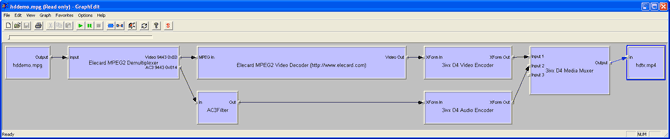
|
|