The 3ivx Store - Registration FAQ
Windows Instructions
Mac OSX Instructions
Windows License Registration Instructions
- Open 3ivx License Manager via;
Start->All programs->3ivx->VERSION->3ivx Register
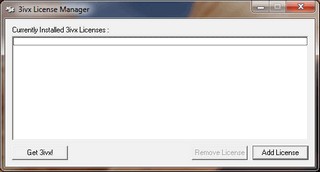
- Click on 'Add license'.
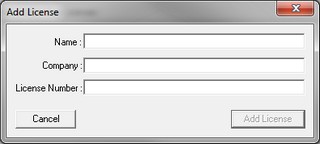
- Enter Name, Company and License Number exactly as they appear in your Download Area of the 3ivx Store.
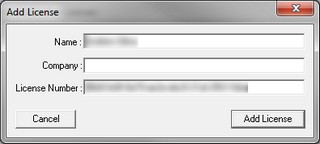
- The 'Add License' button will be enabled when you have entered your details correctly. Click 'Add License' and the edit window will close and your license will be shown in the 3ivx License Manager.
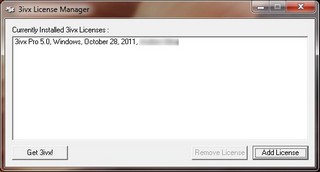
- If the 'Add License' button does not enable after you enter your details, check for extra spaces before or after the entries and be sure your details (including company) are exactly the same as they are shown in the 3ivx Store. All values are case sensitive.
- Close the License Manager window and continue to use 3ivx.
Mac OSX License Registration Insructions
- Open 3ivx License Manager by double clicking on 'Register 3ivx' in the 3ivx folder under Applications.
- Click on 'Add License'.
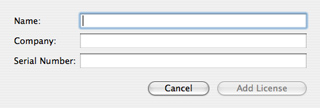
- Enter Name, Company and Serial Number exactly as they appear in Your Download Area of the 3ivx Store.
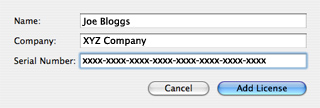
- The 'Add License' button will illuminate when you have entered your details correctly. Click 'Add License' and watch your details appear in the 3ivx License Manager.
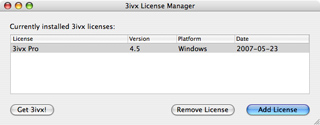
- If the 'Add License button does not illuminate when you enter your details, check for extra spaces after the entries and be sure your details are exactly the same as they are shown in the 3ivx Store.
- Close the License Manager window and continue to use 3ivx.
|
|
|
Jump to...
|
|
|
|
Other Sections
|
|
|
|
|
|